How to make SPSS produce all tables in APA format automatically!
 Jeremy Taylor |
Jeremy Taylor |  Thursday, February 3, 2011 at 7:45AM
Thursday, February 3, 2011 at 7:45AM 
Using Syntax to Assign 'Variable Labels' and 'Value Labels' in SPSS
Video: How to make SPSS produce all tables in APA format automatically!
Video: How to Define Variable Sets in SPSS
Pictured (above) are examples of standard SPSS tables (left) and tables produced in SPSS after a few adjustments (right) to the settings. The table on the right more closely aligns with APA format than the table on the left in several ways:
- The title has been changed from center justified and bold to left justified, italics, and NOT bold ([1] above-right; APA format).
- The table borders have been adjusted appropriately (details of specific changes to follow shortly).
- The default font type and size has been changed to Times New Roman 12pt.
The adjustments to SPSS that are needed to produce tables like the ones on the right are only necessary to be made once, after which the adjustments are made automatically by SPSS and you'll find all of your future tables are ready for insertion into your APA manuscript immediately after analysis. The necessary changes can be accomplished in 3 steps:
- Produce an initial table for alteration (using any analysis; a simple frequency table is sufficient).
- Create a custom "Table Look Style", by "Editing" the initial table's "Look Style" and saving the changes as a custom "style" ("APA Table" seems like a reasonable choice).
- Adjust your SPSS settings (options) so that SPSS recognizes your newly created "Look Style" as the default table "Look Style".
From there, you can simply run your analyses as you typically would and your tables should be formatted in APA format. Let's get into the specifics about how to accomplish these three steps...
1) PRODUCE INITIAL TABLE
The first step to make your SPSS adjustment is to produce an initial table for editing. For our purposes, a simple frequency does the trick (in the SPSS drop-down menus, navigate to: Analyze>descriptives>frequencies). Once your table is produced (below), right click on the table and click on "Edit Content" and then either "In Viewer" or "In Separate Window" (it doesn't really matter which you choose, for our purposes).
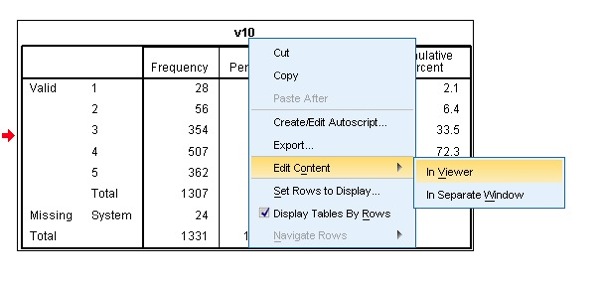
Once your table is in "editing" mode (below), right click again and click on "TableLooks..."

Next, the "TableLooks" screen (below) should pop-up.

Under "TableLooks Files:", change the selection "CompactAcademicTimesRoman" ([1] below).

While simply making that switch gets us a lot closer to APA format than the "default" SPSS table, we can improve the settings to get us much closer with a few additional changes.
NOTE: "CompactAcademicTimesRoman" is the closest "TableLook" to APA on its own, but luckily we can alter its attributes and save the changes!
Once you've clicked on "CompactAcademicTimesRoman", click on the "Edit Look..." button ([2] above). After clicking on "Edit Look...", the "Table Properties" screen should pop-up (below).

Within the "Table Properties" screen, we are going to adjust elements of both the "Cell Formats" tab (above) and the "Borders" tab ([1] below).
First, the "Cell Formats" tab (above):
On the "Cell Formats" screen, you are able to adjust: the tables "Text" (font), the "Alignment" (justifications) of the text, the background color (which we will not be adjusting), and the "Inner Margins". We will only be changing the "Text" and "Alignment" settings. We'll deal with the "Text" first.
The default of all text in SPSS tables is 8 pt ([4] above), while the appropriate APA format font is 12 point, so the first thing we'll need to to is change all of the text in the table from 8 pt ([4] above) to 12 pt.
- Unfortunately, you are required to change each text element separately by either clicking on the element in the "Sample" table on the right side of the screen ([1] above), or by selecting different elements in the "Area" drop-down menu ([2] above).
Next, switch to the "Borders" tab ([1] below).

Once in the "Borders" tab, there are three elements that we are going to adjust:
- Top inner frame ([2] above)
- Bottom inner frame
- Data area top
To adjust the "Top inner frame", highlight it in the Border menu section ([1] below). Next, click on the "Style" drop-down menu ([2] below) and change the style from the double line (not APA format) to the single thin line ([3] below; second from the bottom; complies with APA format).

Next, repeat the style adjustment for the "Bottom inner frame" ([1] below).

Again, repeat the style adjustment for the "Data area top" ([1] below).

Next, click the "Apply" button ([2] above), followed by the "OK" button ([3] above).
2) CREATE CUSTOM TABLE LOOK STYLE
After clicking the "OK" button, you should find yourself back at the "TableLooks" screen ([1] below). On this screen click on "Save As" ([2] below).

In the "Save As" dialogue screen (below), give your newly create table "Look" a name, preferably something self-explanatory and easy to remember. As you can see, I choose to call it "APA Table" ([1] below).

Before clicking "Save", make sure you are saving the "TableLook" file in the correct directory:
On a PC, the "Looks" director can be found at C:>Documents and Settings> Program Files>SPSS

Once inside the "Looks" folder (below), you should see various other "TableLooks" files (the files end in ".stt"). If you see that, you know you are in the right folder. From here, check to make sure your "File Name" is what you want it to be and then click "Save" ([1] below).

After you've clicked "Save", you should find yourself back in the "TableLooks" dialogue screen (below). Also, you should now see a newly available "TableLook" in the "TableLook Files:" area ([1] below) (the one you saved above). Next, simply click on that to highlight it (1] below) and then click the "OK" button ([2] below).

After clicking "OK", the "TableLooks" screen should disappear and the initial table you created should again be visible, but its format should now reflect the changes we've made and it should more closely resemble APA format (below)!

While certainly you could choose to do all of those steps for every graph you produce from now until forever, that wouldn't seem to be a very efficient use of your time. Instead, let's change the default SPSS settings to automatically use our newly created "TableLook" for all tables that are created in the future.
3) ADJUST SPSS TABLE "LOOK STYLE" SETTINGS (OPTIONS)
To adjust the SPSS "TableLook" settings, go to "Options" ([1] below), which you'll find under the "Edit" menu.

With the "Options" dialogue screen now visible, select the "Pivot Tables" tab ([1] below). Next, select our newly created "Table Look" (I called mine "APA table"; [2] below).
On a side note, I'd also suggest changing the "Copying wide tables to the clipboard in rich text format" option ([3] below) to "Shrink width to fit". Making this change will prevent SPSS from wrapping tables that are too wide for your page to another row (making them appear as two tables, even though they are really just two parts of the same table). I personally find that very irritating. Instead, this will tell SPSS to adjust the width of the cells in the table so that the table can fit within the margins of the page.
Finally, click on the "Apply" button ([4] below), followed by the "OK" button ([5] below). You should now be done and all future graphs should be produced in APA format (or closer to it anyway). Happy table making!

RIGHT-CLICK HERE AND "SAVE AS FILE" TO DOWNLOAD THE STT "LOOKS" FILE
Editorial Note: Stats Make Me Cry is owned and operated by Jeremy J. Taylor. The site offers many free statistical resources (e.g. a blog, SPSS video tutorials, R video tutorials, and a discussion forum), as well as fee-based statistical consulting and dissertation consulting services to individuals from a variety of disciplines all over the world.
 Jeremy Taylor
Jeremy Taylor
A few sharp readers have made a great point about this post: If you have a version of SPSS that is licensed by a University, the instructions may not work. Specifically, when you try to create a "new look", it will likely display an error message that says you don't have "access" to the directory (or something like that).
Thanks to one of our readers (Benjamin Telkamp), we have a solution! Benjamin discover that you can save the "new look" as one of the existing looks in SPSS (just pick one that you don't think you'll be needing). Thanks for the tip Benjamin!
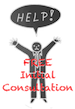

Reader Comments (101)
Thanks for this post. May a thousand splendid suns shine down upon you, and every Victoria's Secret model from the past 5 years throw herself at your feet.
That was one of the best thanks I've ever received! :)
Uhhhhhh, breath long! in the end i found it and saved me from ......... Thank you
I don't have an option to "apply" before clicking "ok". Also my SPSS file does not have a looks folder.
Such a great idea, I really hope it will work for me!
Thanks for sharing!
Kat
It worked:))) You are the best!
Why the long breath, Tesfaye?
Kat, I'm glad it worked for you!
There's a minor but important Error in your file. The Title: "Table 1" should not be italic but the description. (its reversed in Your version).
Plus I encountered a strange error: Whenever I change the title to italic (as in your wrong file) and save it, I can export the italic font to Word but whenever I change the description (the text on the upper most line of the table) it doesn't get copied to word as italic but as usual font. It's like word is correcting it on purpose.
Jeremy.
You ROOOOCK! May the gods of +1 correlation be with you.
I am struggling with the question regarding one-way ANOVA and Two-Way ANOVA. I am given data and get the following results from SPSS:
Test of Homogeneity of Variances
Safety of Children
Levene Statistic df1 df2 Sig.
.422 2 47 .658
and
ANOVA
Safety of Children
Sum of Squares df Mean Square F Sig.
Between Groups 65.069 2 32.535 21.193 .000
Within Groups 72.151 47 1.535
Total 137.220 49
How would I write an APA format response to this info?
A classmate directed me to your page, and I love you both forever!!! Thanks so much for your hard work and saving me from the loony bin!
Thanks for the kind words, Karri! I'm glad you found it helpful! Spread the word!
This was so helpful, thanks for sharing. I learnt how to format my SPSS in APA style and was able to save in "Looks" but I have a problem opening the file.
This could solve/avoid some issues, but it is highly dependent on OS system/language settings/administrator rights/SPSS version/SPSS coding/mix of all together/etc etc etc... Anyways, hope it helps someone out there.
For people having problems opening files, saving to "Looks" or otherwise random experiences, I would recommend saving the file under a single name structure.
For instance, instead of "APA Tables.stt", try with an underscore instead of space... "APA_Tables.stt".
No promisses, but a good rule of thumb to live by. You have no idea how many times this solved me problems on other software.
Hope it helps someone!
Glad I could be helpful, Kerri!
For people having problems saving the looks file, just save it in another directory (folder), I think it is only the "looks" folder where permissions are a problem.
If you run SPSS as administrator then you will be allowed access to save the file in the Look directory. Just right-click icon and choose 'run as administrator' when starting SPSS and then make all the changes and save them that way.
Thank you so much for posting this. It really helped.
Thanks, Linda!!
Your welcome, Paulette! Thanks for reading and I'm glad it helped!
Thanks a million. Everything works as advertised! I can not begin to tell you how much time and grief you have just saved me!!!!
You're welcome, David!
This is great help, however, on a Mac, when trying to save the new table looks file on the Looks folder, I get a message that says I don´t have permission to save in that folder. What should I do?
It should ask you to authenticate (enter a password) and paste anyway. If not, you don't have to save it in the looks folder. Just choose any other folder and browse to the file in the "options>pivot tables" menu.
hey, thanks for sharing this. however spss does not allow me to save apa style in table looks folder.
any way i can handlethis prob.?
Your welcome! Just save it to your desktop of any other folder and then copy it to the Looks folder after (or just leave it where it is and browse to it when setting the default look...
This is a great tutorial. Very easy to follow. Thanks for taking the time to put it up!
Hi,a bigger problem,compacttimesnewroman disappeard as I typed erroneusly save look,I can't retrive it!!!
Glad you found it useful Kat!
Filippo, I'm not sure I understand what you mean. Please explain further...
Hey Jeremy, u r a life saver...u have no idea as to how worried i was about my dissertation since I have lots to do and the submission is just around the corner..i had all sorts of negative thoughts n was feeling so helpless but u just saved me..
may god always bless u
Just wanted to say THANK YOU so much for taking the time to post this! As many others have said, it's a HUGE time saver for those of us working on our dissertations!
When I got to one of the final steps to save it as "APA Table" in Looks, I received an error message: "You do not have permission to save in this directory." I'm working with SPSS 18. Thanks.
Genius. Thank you for taking the time to make your instructions perfectly clear. It is very rare to see technical instructions this well done.
I'm glad I could help!
Your welcome, Nick!
Save it in another location (e.g. Desktop) and then just drag it into the folder afterward manually (it will probably ask you to authenticate, but that is ok).
Your welcome, Doug! Thanks for the kind words!
You are my favorite person of all time.
Thank you, Jamie! That is exactly what I was going for! ;)
I had no trouble creating the APA version! However, I decided to create another template specific to my organization's standard table template. It produced the correct table afterward, but after making changes to it and setting it as the default Table Look, it no longer produces the table in the selected default Table Look... any thoughts on why this happened?
Did you click "apply" before closing the settings dialogue box?
Yes, and this is the syntax for it:
SET TOLERANCE=1 CELLSBREAK=10000 ROWSBREAK=100 TLook='C:\Program Files\SPSSInc\PASWStatistics18\Looks\hsri1.stt' TFit=BothLarge.
It is so weird. When I produce another table to test that new default, the table formatted with SPSS's regular default.
Oh i just saw this error: File C:\Program Files\SPSSInc\PASWStatistics18\Looks\HSRI.stt specified for SET TLook is not a valid PASW Statistics file.
Do you have any clue why? Things I edited were: Background colors, borders, font color/size, alternate row color
I resolved it- found information about it here: https://www-304.ibm.com/support/docview.wss?uid=swg21484509 "The issue is created when attempting to use the alternating colored rows option in the tablelook editor. To use the new tablelook file you can manually apply it to the table by using the table edit function from the output window"
Thanks for posting the update to your question and your great solution!
WoW!
Your tips on spss output....Simply Irresistible.
Thank you so much for sharing your knowledge and time toward these valuable screen shots. I am truly grateful.
Cheers.
Glad I could help M. Dot!
Hi my mac does not have academiccomapt times roman it only has academic compact. It also wont let me save to SPSS but Im not sure why
Hi Louise,
It's OK to use the look that you have available, but you may need to do a bit more adjusting of the settings.
In terms of saving, try to save in another directory (folder), I think it is only the "looks" folder where permissions are a problem. At that point you can either leave it in there and browse to that location when selecting your look or move it into the "Looks" folder after saving elsewhere ( it will ask you to authentic to do that, but that's no problem). I hope that helps!
Absolutly helpful. Thanks soooooooooooooooooooo much :0
If you have to use SPSS R and lack previous experience and knowledge, there’s no need to panic, you just may want to seek some help. After all, SPSS R isn’t something you can easily learn without the background knowledge.